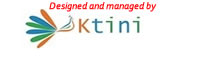How to shop online with MasalaToys?
Posted on 27th Mar 2011
Placing Your First Order Online
Place your order at Masalatoys.Com following these 7 quick and easy steps:
1) Find the Items You Want
2) Add the Items to Your Shopping Cart
3) Proceed to Checkout
4) Sign In/Create a New Account/Choose guest checkout
5) Enter a Shipping Address
6) Provide Payment Information and authorisation
7) View or print your Order Acknowledgment and check your Order status
Here are the steps you need to follow to place an order. If you have any problems when following these steps, please read our FAQs
1. Find the Items You Want to Buy
Browse or search for the items you would like to order. Keyword search boxes are located on nearly every page of our site. You will also find links to browse lists and more detailed product-specific searches in the top navigation bar of each division. When you find an item that interests you, click the title or name or images of the item to view its Product Detail page. Here you will find more information about the selected product, including an availability estimate of how long it will take before the item will be ready to leave our fulfillment center.
2. Add the Items to Your Shopping Cart
While on the product details page, select the size (if applicable) in the dropdown box, and click on “Add to Cart” button. Once you've added an item to your Shopping Cart, you can continue to search or browse the site until your Cart contains all of the items you want to order. You can access the contents of your Shopping Cart at any time by clicking on “View Cart” at the top right corner of every page of our website.
3. Proceed to Checkout
Take a moment to review all of the items you've placed in your Shopping Cart.
You can do the following with items in your shopping cart:
- Increase or decrease the quantity you want to buy by changing the number in the Qty. box and clicking the “Recalculate Shopping Cart” button at the top of the Cart.
- Remove an item that you don't want to purchase by selecting the “remove from Cart” check box next to the item and then clicking the “Recalculate Shopping Cart” button at the top of the Cart.
- Hold items in your Cart if you prefer to wait until another day to buy then as a registered customer whatever you add to the Cart is saved and not removed for 30 days or until it goes out of stock. Items in your Shopping Cart will always reflect the most recent price displayed on the item's product detail page. Please note that this price may differ from the price the item held when you first placed it in your Cart.
- Apply discount coupon - If you have a MasalaToys discount coupon that you would want to redeem, enter the code provided and click on the “Apply Coupon” button before you proceed ahead.
If at any point you encounter difficulty or receive an error message, please call Customer Care or email us at support@masalatoys.com
4. Sign In/Create a New Account/Choose guest checkout
On this page you will have the option of doing any one of the following:
- Sign in - click on “Sign in”
- If you are already a registered customer at www.masalatoys.com, then please provide your sign in or login details i.e. e-mail address and password (the one provided at the time of registration).
- If you have forgotten your password please click on forgot your password link and provide the login id, we will retrieve it and send it to your e-mail account registered with us.
- Create a new account - click on “Register”. If you are not yet a registered customer, you can register and become a member at www.masalatoys.com. Choose a login id (this should be your active e-mail account) and password for your account. Password should contain both alphabets and numbers (e.g. grtlp47) and have min 6 and max 15 characters. Passwords are case sensitive. As a member you can enjoy following benefits:
- Express Checkout - Sign in and proceed to checkout for quick ordering
- Order History - Review the details of your Order history and status.
- Continue as guest - You don't have to register or set-up an account to shop and place an order with us. However, as a guest customer, you will not be able to enjoy the following benefits:
- Express Checkout - Sign in and proceed to checkout for quick ordering.
- Order History - Review the details of your Order history and status.
- Address Book - Create and save addresses of your family & friends for faster check out
5. Enter a Shipping Address
Tell us where you would like to us ship your order and click “Continue to billing”. We do not ship to “PO BOX” addresses.
All orders usually ship in 5 to 8 working days. We will intimate you if we see an unexpected delay in your order. Though we will make our best efforts to fulfill your order, all orders are subject to availability of stock. The shipping charge for your order will be displayed on the billing information page just before you submit your order. Check the accuracy of all the information you have provided and make any necessary corrections. When you are ready, click the “Place Order” button to submit your order. Once you place your order, you will be taken to payment gateway page managed by 2checkout, here you would need to provide your payment information.
6. Provide Payment Information
Next, let us know how you would like to pay for your order, on the 2checkout payment gateway page. We accept Master / Visa credit and debit cards. VISA and Mastercard Debit cards are accepted if supported for online transactions by your issuing bank. All orders must be prepaid.
7. Check your Order Status
After your order is complete i.e. your payment is successfully authorized by your bank, you will be taken to Order Acknowledgement page. This page would provide you the details of the order you have just placed along with the order number. You may save this for future reference. We will also send you an order confirmation e-mail message providing same details. Also you can view your order status by clicking on “Order Status” button in top right corner. Registered users can also check order history and order status logging into "My Account" section.
 Loading... Please wait...
Loading... Please wait...